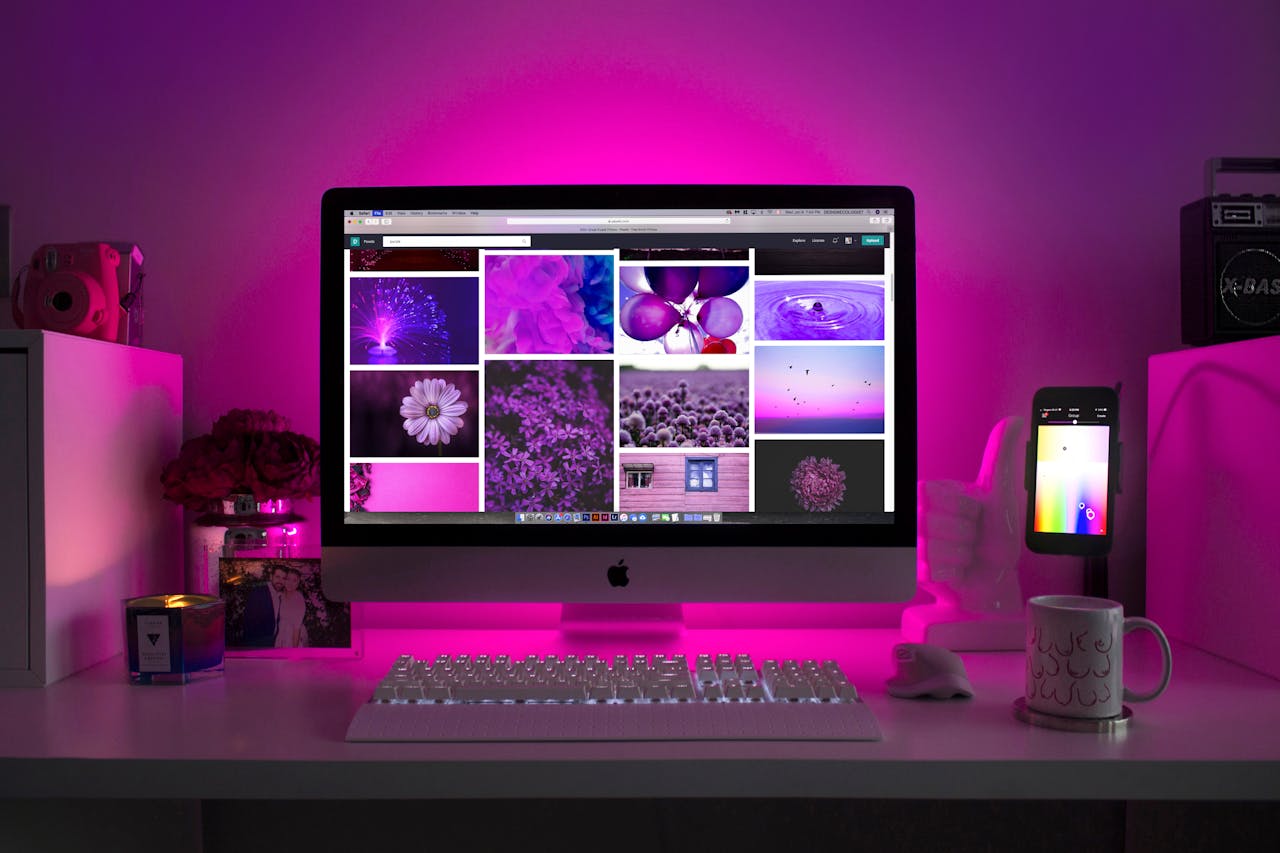
How can we convert BMP File into JPG easy way
Created on 28 March, 2024 • DNS • 257 views • 1 minutes read
You can convert a BMP file to a JPG file using various methods. Here's a simple way to do it using some common software:
1. **Using an Image Editor (like GIMP or Photoshop)**:
- Open the BMP file in your image editing software.
- Go to the "File" menu and select "Save As" or "Export As".
- In the save dialog, choose JPG or JPEG as the file format.
- Adjust any quality settings if available.
- Click "Save" or "Export" to convert and save the file as a JPG.
2. **Using Command-Line Tools**:
- If you're comfortable with command-line tools, you can use tools like `imagemagick`. Install it if you haven't already.
- Open a terminal or command prompt.
- Navigate to the directory containing your BMP file.
- Use the following command to convert the BMP to JPG:
```
convert input.bmp output.jpg
```
Replace `input.bmp` with the name of your BMP file and `output.jpg` with the desired name for your JPG file.
3. **Using Online Converters**:
- There are many online converters available that can convert image files from one format to another. Our Tools : https://testtools.online/tools/bmp-to-jpg can do the job. Simply upload your BMP file, choose JPG as the output format, and download the converted file.
Regardless of the method you choose, always ensure that you have a backup of your original file before converting, especially if you're experimenting with different settings or tools.
Categories
Popular posts
-
How To Make SHA256 Easy WayDNS • 320 views
-
How To Check Website HostingDNS • 309 views
-
How can we convert BMP File into JPG easy wayDNS • 258 views
-
How WE Can Check A DNS Look UpDNS • 107 views
-
How to check a google url safeDNS • 106 views